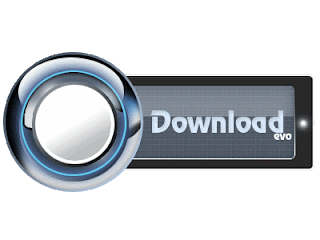Convert 2gb Memory Card To 4gb
Hello, readers I know you will be very eager to read my new post and you were waiting for my new post from a long time as I have not posted from last 9 days. I was not well that’s why not updated my
website. But today i am going to post a very simple trick that will be very helpful for the users that are having 1GB or 2GB Pendrive or Memory Card. Sometimes we visit to our friends house with 1GB or 2GB Pendrive or Memory Card to get some data from him and when we reach there we came to know that the data is more than 1GB or 2GB and we can’t come again to friends house due to some emergency. So what can we do, also today 1GB or 2GB is not sufficient. So basically, the trick that i am going to tell you today is to
”Increase the capacity of Pendrive or Memory Card” or you can say to “
Convert 2gb Memory Card To 4gb“. Are you shocked! or you will be thinking that i got mad. How can you Convert 2gb Memory Card To 4gb? If it can be done so why will someone buy 4GB Memory Card or Pendrive? But I am not joking or I haven’t got mad. This is really possible. Although the trick is very old but I am sure you haven’t heard about it yet. I know now you are now very excited to know about the trick and to Convert 2gb Memory Card To 4gb. Just follow the simple steps to Convert 2gb Memory Card To 4gb.

Make a backup of your Memory Card or Pendrive before you perform this trick.
Steps To Convert 2gb Memory Card To 4gb
1.) First Download the software which is needed to complete this process by clicking on below image.
2.) Extract the software to a folder and open that folder.
3.) Now connect your Pendrive or Memory Card with PC. Use USB Card Reader for Memory Card.
4.) First give any name to the Pendrive or Pendrive. Let i give the name “Akash shergil” to Pendrive or Memory Card.
5.) Now go to the folder where you extracted the software and open Driver increaser 2.bat.
6.) It will ask for the name of your Pendrive or Memory Card. Just enter the name of your Pendrive. E.g. in my case type “kshitij” and press Enter button.
7.) Now it will ask you to enter the Drive Letter. Just go to “My Computer” and see what letter is assigned to your Pendrive or Memory Card. Let in my case it is H: So type in H over there and press Enter button.
8.) Now it will tell you to enter the Drive Letter once again. Just enter the same letter once again and hit Enter. In my case i enter H and hit Enter Button.
9.) Now just wait for sometime until process is finished.
10.) Now just check your Pendrive or Memory Card size it has been converted to 4GB.
So what are you waiting for just download the software and Convert 2gb Memory Card To 4gb. Don’t forget to thanks and share your experience here in form of comments and also share this post with your friends. If you will feel in difficulty just leave a comment, i will try to reply you as soon as possible. Its just a prank trick it only shows 4GB but in actual its the 2GB or 1GB, whatever its original size is.

.jpg)
.jpg)
.jpg)