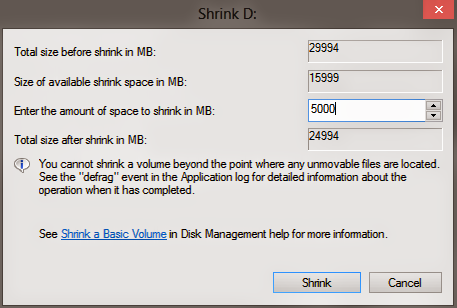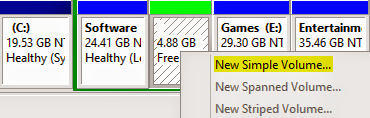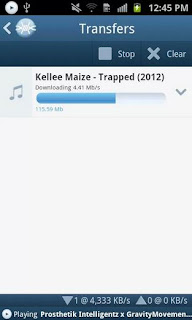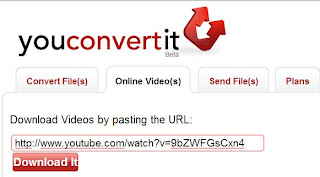How to Create New Volumes.
Create New Volumes Without Partition - No Restart! No Interruption!!
Make sure you're the Admin of your PC. And right now you're logged in as Administrator. Now start -
- Right click on My Computer icon from desktop. (How to show My Computer icon on desktop)
- Hit on the Manage option.
- Computer Management window will appear.
- Choose Disk Management under the Storage option from the left pane.
- Here you will get the list of your volumes with capacity and free spaces.
- Right click on the drive you wanna shrink.
- Select Shrink Volume and you will get the below window.
Here you will get the total size before shrink. Now enter the space to shrink. Simply count the 1000 MB for 1 GB. In the image I've used 5000 MB for 5 GB. Then check how much you will have in the drive after shrink. Before proceed, make sure everything is okay.
Now Press Shrink > You will get the following image > Right click on the Free Space > New Simple Volume > Pres Next > Enter Simple Volume Simple > Next > Assign Drive Letter (Suppose L) > Format the volume (Choose format type, label) > Next > Finish.
Within few seconds, you will get a brand new drive!
How to Get it Back?
Suppose you made a mistake. Or you were just trying to do it. But don't want to divide the volume actually. How do you get the new volume back to your old volume? Very simple!
- Right click on the new volume.
- Choose Delete Volume.
- You will get the above image again.
- Now right click on your old volume and choose Extend volume.
- Press Next > Next > Finish.
This procedure doesn't require any restart. Even you don't need to close any program running on your PC. It's fast, simple and reliable.
Precautions:
While running this operation you should be very careful. Though this tool is safe to use, but you may lose your data for any wrong command. Suppose, you may delete a volume which contains your valuable files. Or you may format an existing partition which contains important data. So, before making a click, be sure you're really doing the right job.
If you have any query, don't forget to leave a comment . . .